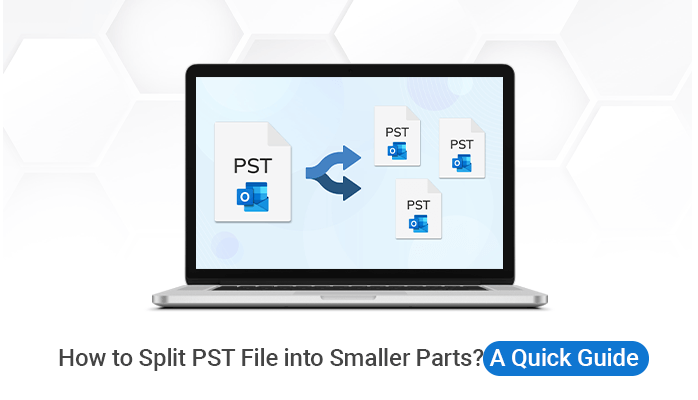A lot of people worldwide use MS Outlook for email communication but they are unaware of the fact that all the emails and other mailbox items of MS Outlook are stored in a PST file. The file of the PST file increase with the increase in email communication and they become prone to corruption.
So, to be on the safe side, people want to split PST File into Smaller parts so that the size of PST reduces and it becomes free from corruption risks. Therefore, here you can explore various techniques to split a large PST file into multiple smaller PST files. You can use the PST Split Tool to break PST files or else try some manual methods to split Outlook PST files.
Methods to Split PST Files into Smaller Parts
There is no simple way to split a huge PST file into multiple smaller ones. Import/export and the Archive function provide roundabout ways to accomplish this, however. All of these options are available in Microsoft Outlook 2007, 2010, 2013, and 2016.
Method 1: Break Outlook PST Using Import and Export Option
By following the instructions below, you can easily split a large.pst file into several smaller.pst files.
- Launch Microsoft Outlook, go to the “File” tab, select Account Settings, and then select Account settings once more from the drop-down menu.
- There will be a pop-up window. Proceed to the Data Files tab and hit the Add button.
- It will bring up a new dialogue box. Choose to either Make or Load an Outlook Data File. Choose a save location and give your PST File a name.
- To finish customising your account, tap the OK button.
- Come back to File and this time select Open, then Import.
- In this case, the Import/Export Wizard will launch. After that, select an export method and move forward by clicking the Next button.
- Select the PST file, and then click the Next button.
- Choose the directory you wish to export from, then expand it and pick the files and directories you wish to export. Then select the Next button.
- Select a folder on your computer and give the new PST file a name before clicking “Save.”
- Finally, select the Finish button.
- When you click the button, a new dialogue box will pop up. Defending your PST file with a password is an option. If not, click the Cancel button.
- Your desired PST file has been successfully created and saved. This file is compatible with the Outlook email client.
Method 2: Break Large PST through the Archive Option
Outlook 2016, 2013, 2010 and 2007 have an archive option. If you’re using one of them, you can easily follow the steps to split the large pst.
- Open Outlook on your computer.
- Choose the PST file and then export all of the mail.
- Go to the File tab and click on the Archive button.
- Check the box next to Archive this Folder and all Subfolders in the screen’s dialogue box.
- From the list, choose the folder that you want to export.
- You can also choose the “Archive items older than” option to get rid of the events.
- By clicking on the Browse button, you can choose where you want to save the file.
- A new PST file is made at the location you choose.
Method 3- Use Sysinfo PST Split Tool
The last option to split large PST file into Smaller Parts is through the PST Split Tool. This software can help you to break a large PST file on the basis of Size, Date, Sender, and Folders. You are free to choose any basis for splitting the large PST file into multiple small parts. Even there is no need for MS Outlook to be installed on your PC to use this software and split PST Files. You can check the steps below to split huge PST Files using an Automated Tool.
- Launch the PST Split Tool on your PC or Laptop.
- Add the large PST file that you want to split.
- Choose the basis for splitting the PST file whether it is based on size, date, sender, and folders.
- Then define the location where you want to save the split PST files.
- Finally, click on the Split button and your PST file will split into smaller parts.
Conclusion
So, you have three methods that will help you to break PST file into smaller parts and now it is up to you which method will be fruitful for you in splitting the file. On the other hand, if you face any problem in applying the manual methods then we suggest you use the Automated PST Split Tool.