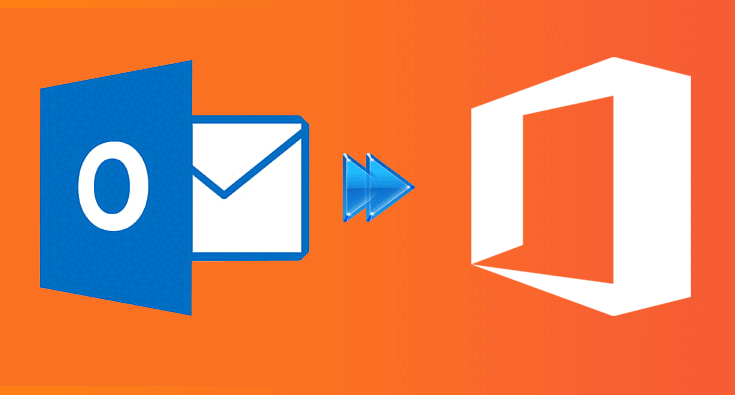The procedure to migrate PST to Office 365 is a very tedious task to do. All the users who are using Office 365 for their business work should migrate PST to Office 365 quickly. Once you migrate your PST file to Office 365 you will be able to access your emails from anytime and anywhere. Most of the users have been using Office 365 for a very long time and are well aware of how important it is to migrate to Office 365.
Moreover, there are also many users who have just begun using Office 365 for their personal or professional work. This is to inform them that migrating to Office 365 will be very beneficial for them in order to access their data whenever they want. Many users are asking about the reason to upload PST to Office 365.
- Office 365 is a cloud-based service that makes data accessible to everyone from any device. Due to its security features it also regularly backup the data.
- Office 365 is an easy setup and management process. Users can start installing the tool just after completing the setup process.
- If users migrate PST to Office 365, they will be able to edit the files easily and can communicate with colleagues or manage the project from anywhere.
- Data is very crucial for any business organisation it has all the necessary information. Therefore, Office 365 offers a better security service for users to save their data.
- With Office 365, users do not have to wait for Microsoft to release a new product. Users will get instant updates about it and the bugs will be fixed once they are ready.
Ways to migrate PST to Office 365
All the users who are willing to merge their PST files to Office 365 can do it with two methods. One is a manual method and the other one is a professional third-party tool, users are very worried about their data. To proceed with the task you can select which method you want to go with. The manual method is the oldest way to migrate PST to Office 365, since the professional way has been introduced all the users are turning to the automated method only. The professional way is the best solution for the users to begin with the task. In the following paragraph, we will be discussing both methods go through it.
Migrate PST to Office 365 Manually
The manual method is a very difficult task to perform as it takes a lot of time to complete the entire task. Users who are perpetually using the manual method know very well that it can be performed by technical hands only. Check out the steps mentioned below.
Export to PST file
- Firstly, visit the control panel and click on the mail option.
- Now a mail setup box will appear before you click on the show profile option.
- After that under the Always use a profile option drag the arrow select Outlook and click on the Ok option.
- After that, open Microsoft Outlook in your system Click on the file tab from the tool bar. Then open and Export>Export/ import option.
- On the new window select the export to a file option and then click on Next option.
- After that export to a file dialog will appear there, you have to tap on the Outlook data files option and click on the Next option.
- After that export the Outlook data file, you can select a particular mailbox or entire PST file and then hit the Next option.
- Post that search for the location where you want to save the PST file. Give a name to the file and then hit the Ok option.
- Later on click on the option to avoid duplicate items and finally tap on the Finish, option.
Import PST to Office 365
- To import PST to Office 365 launch Microsoft Outlook and tap on the file tab from the toolbar.
- Then open and export and export/ Import.
- On the next window tap on the import from another program or file option and hit the Next option to continue.
- Later on, click on the Outlook data file on the next window and tap near to continue the process.
- The import Outlook data file will appear before you so there you are supposed to browse the location to save the file.
- After that select the PST files and tap on the open option.
- Lastly, select Do not import duplicate, hit the Next button, and finally click the Finish option.
A professional way to migrate PST to Office 365
The professional third-party tool is the only solution to instantly merge the PST files. The procedure will not take much time to complete the procedure. However, it also depends that which tool you are relying on. Many tools are there for users but choosing the correct tool is a challenging task for the users. Here is the full procedure on how to use professional software named Shoviv PST to Office 365 Migration Tool.
- Firstly, download the Shoviv PST to Office 365 migration tool and open it in your system.
- Tap on the add PST OST file option from the ribbon bar.
- On the next window, choose the PST file type.
- Click on the add option and then Add/ Search PST file option.
- Now you are supposed to check the PST file and tap on the Next option and on the left side the list of selected file will be visible.
- Now from the ribbon bar under the export OST/PST option, there will be Office 365 option tap on that option.
- Later on, there will be a check/ Uncheck and subfolder on the next window and then hit the next option.
- The export to Office 365 box will appear before you, there you are supposed to fill in Office 365 admin credentials and hit the Next option.
- After that map the PST file with the Office 365 mailboxes and hit the Next option.
- Later on, there will be a filter wizard where you have to select the filter option based on message date and message class.
- Now tap on the advanced option for the folder mapping feature and email translation. Users can also only fetch the item header properties.
- Lastly, tap on Ok and then the Next option and the software will begin to migrate PST to Office 365 mailboxes and then click on the Finish option.
Final words
After all we have discussed the above content here, we are briefly explaining to users the whole process to migrate PST to Office 365 swiftly. Users will be able to complete the process with the mentioned tool. You can check out the features of the tool just by downloading its free demo version.