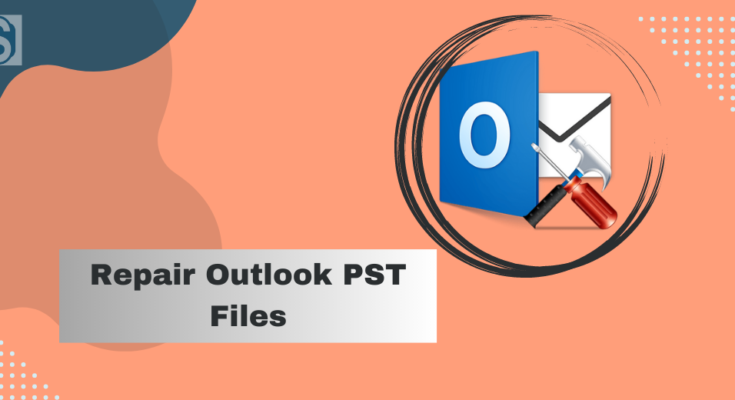PST file is a file type that stores emails, calendars, tasks, contacts, and other data of Outlook users. Sometimes, the PST file gets corrupted or damaged due to some reasons such as the improper shutdown of Outlook, large-sized PST file, virus attacks, and many more. As the users face this corruption, then they wish to repair PST file as soon as possible because having a corrupt PST file can also lead to more issues, such as affecting Outlook working, slowing down the Outlook program, etc.
Now, users do not have to worry about this issue if they have reached this article. Here, we will give you solutions to fix the corruption issue of your Outlook PST file.
Methods to fix corrupt Outlook PST file
Users can make this repairing task with the help of two methods; Manual or Professional third-party tool. The manual method is free of cost available to repair Outlook PST file that we will discuss in this article. Then, we move to a professional tool and understand how a professional third-party tool works to do this repair process.
Native method to repair Outlook PST file
In this method, we will discuss the Outlook Index Repair Tool (ScanPST.exe) to repair PST file of Outlook. Before following the steps, users first need to find the ScanPST.exe in their system. We are sharing the path so that you can find the ScanPST.exe easily in your system.
- Navigate to C :> Program Files (x86)/ Microsoft Office/ root/ Office16 for Outlook 2019.
- Follow to C :> Program Files (x86)/ Microsoft Office/ root/ Office16 for Outlook 2016.
- Go through the C :> Program Files (x86)/ Microsoft Office/ Office15 location for Outlook 2013.
- Follow C :> Program Files (x86)/ Microsoft Office/ Office14 for Outlook 2010.
- Navigate to C :> Program Files (x86)/ Microsoft Office/ Office12 for Outlook 2007.

After finding the ScanPST.exe follow the below steps to repair PST file using this native method.
Step 1: Right-click on the ScanPST.exe and choose Run as administrator.

Step2: Select Browse and pick the PST file that you want to repair.

If you do not have any idea about the location for the desired PST file. Then, open Outlook and navigate to File / Account Settings / Data Files to view your PST file’s location. After that, close the Outlook email client.
Step 3: Press the start button to begin the scanning process.
Step4:
- Tick the Make backup of scanned file before repairing option.
- Provide the location where you want to keep a backup.
- Tap on the Repair button.

Step 5: The process to repair PST file will begin.
Step 6: Click Ok after completing the repairing process of the PST file.
Recover Lost and Found Files
However, sometimes the ScanPST.exe is not effective in repairing several PST file. So, in such a case, you need to move repaired items into a new PST file. For this, we will use the Recover Lost and Found Files option to do the same. Follow the below-shared steps to complete this process of placing repaired items into a new PST file.
Step 1: Run the Outlook email client in your system.
Step 2: Enter Ctrl + 6 keys to on folder view.
Step3: Move to the File menu and choose the Info option.
Step 4: Click the Account Settings drop-down and choose Account Settings… option.

Step5: Tap the Data Files and then the Add option.

Step 6: Provide the name and location for your PST file and hit the Ok button.

Step 7: Choose the recovered items from the Lost and Found folder and move them to the new PST file.
By completing the above steps, users can repair PST file and fix the corruption issue. However, this method sometimes fails to complete this process. Moreover, it also has some drawbacks. Sometimes, users need to run the ScanPST.exe multiple times in their system as it fails in repairing the PST file at the first time. The ScanPST.exe utility might not fix PST file with major corruption. Users can not process the PST file of sizes up to 2 GB with this manual method.
To repair PST file in an effortless manner, users can turn to a professional third-party tool. For this, we suggest users choose the Shoviv professional tool. Check out more about the software and get more info on why professionals always prefer professional software to complete this task.
Shoviv PST Repair Tool to fix corrupt Outlook PST file
Shoviv PST Repair Tool is one of the finest tools that work effectively to repair a corrupt Outlook PST file. This software has no limitations if users want to include multiple PST files at a time. Also, it allows the addition of PST file of any size. It recovers all the data from the damaged PST file, such as emails, contacts, calendars, etc. It provides a simple user interface so that all users can repair Outlook PST file with this tool.
Also, this software allows users to save all the recovered data into new PST as well as other file formats. The file formats it offers to save recovered data include EML, HTML, RTF, etc. Users also can split the resultant PST file as per their requirements to avoid oversized PST file issues. With this tool, users can also recover the hardly deleted items of the Outlook PST file. Users can also repair Outlook 2016 PST file using this professional software.
This tool will not change the folder hierarchy and data integrity even after completing the whole process. It allows users to export the PST file directly into Office 365 and also to the Live Exchange Server. Users do not need any technical knowledge to repair PST file with this software. Shoviv also offers a free trial version for users so that they can get practical knowledge of its features and working.
Also Read: Trusted Methods to Move OST File to New Computer
Conclusion
This article provided us with knowledge on solutions to fix Outlook PST file corruption. After discussing the manual and professional ways to repair PST file, we conclude that the Shoviv professional tool is a reliable way for all users. Moreover, users also can try its free trial version and easily process up to 50 items per folder of the PST file. So, go and download its free trial version from the official website of Shoviv and explore more of its features.