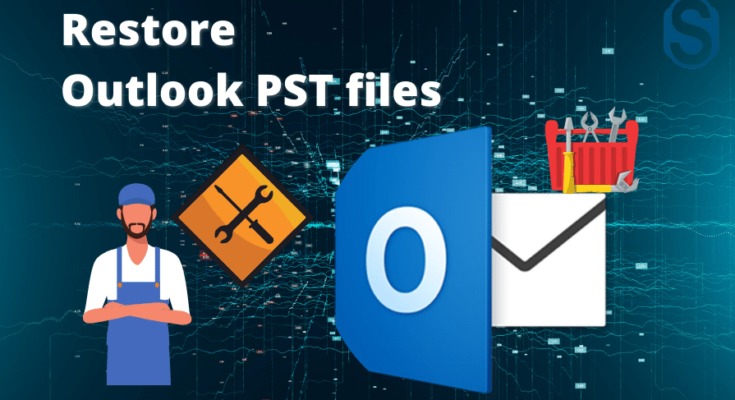Microsoft Outlook is a widely used email client that allows users to manage their emails, contacts, calendars, and more. However, sometimes Outlook PST files can get corrupted or damaged, leading to data loss or other issues. In this article, we will guide you through the process of repairing Microsoft Outlook PST data files using the Shoviv Outlook PST Repair Tool.
1. Introduction to Microsoft Outlook PST Files
Microsoft Outlook uses a Personal Storage Table (PST) file to store all email messages, contacts, calendars, and other data. These PST files act as a repository for Outlook’s data and are essential for the proper functioning of the application.
2. Common Issues with Outlook PST Files
Over time, Outlook PST files can become susceptible to various issues, including:
– Corruption due to unexpected system shutdowns or software conflicts.
– Oversized PST files exceeding the maximum file size limit.
– Accidental deletion of emails or other items.
– Virus or malware attacks on the PST files.
When these issues occur, it is crucial to repair the Outlook PST data files to retrieve the lost or corrupted data.
3. Understanding the Shoviv Outlook PST Repair Tool
The Shoviv Microsoft Outlook PST Repair Tool is a reliable and efficient software solution designed to repair damaged or corrupted Outlook PST data files. It is equipped with advanced algorithms that can scan the PST files, recover lost or inaccessible data, and restore them to a healthy state.
4. Step-by-Step Guide to Repair Outlook PST Data Files
Here is a step-by-step guide on how to repair Microsoft Outlook PST data files using the Shoviv Outlook PST Repair Tool:
Step 1: Download and Install the Outlook PST Repair Tool
– Visit the official website of Shoviv and download the Outlook PST Repair Tool.
– Run the downloaded setup file and follow the on-screen instructions to install the software on your computer.
Step 2: Launch the Software and Add PST Files
– Launch the Shoviv Outlook PST Repair Tool on your computer.
– Click on the “Add PST File(s)” or “Add Folder” option to add the corrupted PST files that you want to repair.
Step 3: Select the Scanning Mode
– Choose the scanning mode according to the severity of corruption:
– Quick Scan: Use this mode for minor corruption issues.
– Advanced Scan: Use this mode for severe corruption or damaged PST files.
Step 4: Preview and Select the Items to Repair
– After the scanning process is complete, the software will display a preview of all the recoverable items.
– Select the items that you want to repair or recover from the PST files.
Step 5: Choose the Destination Path
– Specify the destination path where you want to save the repaired PST files.
Step 6: Start the Repair Process
– Click on the “Repair” button to initiate the repair process.
– The software will repair the selected items and generate a detailed report on the repair process.
Step 7: Verify the Repaired PST Data Files
– Open Microsoft Outlook and verify the repaired PST data files for any inconsistencies or errors.
– Ensure that all your data is intact and accessible.
5. Best Practices for Outlook PST File Management
To prevent future issues with Outlook PST files, consider the following best practices:
– Regularly backup your PST files to avoid data loss.
– Keep your PST files within the recommended size limits.
– Use a reliable antivirus software to protect against virus or malware attacks.
– Close Outlook properly to avoid unexpected shutdowns.
Conclusion
Repairing Outlook PST data files is crucial to maintain the integrity of your emails, contacts, calendars, and other important data. The Shoviv Outlook PST Repair Tool provides an efficient and user-friendly solution to repair corrupted or damaged PST files, ensuring that your data remains accessible and secure.
Frequently Asked Questions (FAQs)
Q1: Can the Shoviv Outlook PST Repair Tool recover deleted emails?
Yes, the Shoviv Outlook PST Repair Tool can recover deleted emails from the PST files, provided they have not been permanently deleted.
Q2: Is it necessary to create a backup before using the Shoviv Outlook PST Repair Tool?
While it is always recommended to create a backup of your PST files, the Shoviv Outlook PST Repair Tool does not overwrite or modify the original files during the repair process.
Q3: Can I repair multiple PST files simultaneously with the Shoviv Outlook PST Repair Tool?
Yes, you can add and repair multiple PST files simultaneously using the Shoviv Outlook PST Repair Tool, saving time and effort.
Q4: Is the Shoviv Outlook PST Repair Tool compatible with all versions of Microsoft Outlook?
Yes, the Shoviv Outlook PST Repair Tool is compatible with all versions of Microsoft Outlook, including Outlook 2019, 2016, 2013, and earlier versions.